Firstly, please make sure you have completely powered down your service and then boot it back up.
You will now have unused disk space available, however it will currently be unallocated. Follow the below article to learn how to assign this space.
1) Open "Disk Management" by right clicking the start button and selecting from the available options.
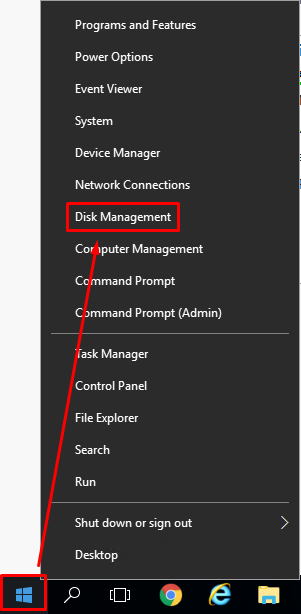
2) You will now see the unallocated space. It's shown by the black bar.

3) This next step depends on what you'd like to do with this space. You can either extend the C: partition (follow a) or alternatively, you can create a new simple volume (follow b).
a) i. Right click C: and select "Extend Volume..."

ii) Click next for the rest of the wizard. You do not need to change any settings (unless you don't want to use the entire unallocated space - you will need to change this in the wizard).
b) i. Right click the unallocated space and select "New Simple Volume..."

ii) Click next for the rest of the wizard. You do not need to change any settings (unless you'd like to assign a different drive letter or not use the entire unallocated space - you will need to change this in the wizard).


